What Is RSS? 
Table of Contents
Overview You may have been seeing those little orange RSS or XML buttons around the Internet over the past few years,
 - -
or maybe the newer and very popular "addthis.com" buttons:
 O r O r 
*Note - The XML RSS, Subscribe, and RSS Feed buttons are all exactly the same thing. They allow you to subscribe to an RSS feed from your favorite site or blog. The newer two buttons are a little more user freindly and they allow you to select among the many multiple different reader services to find the service that you use or select a new one.
If you were wondering what they are for...
Let me tell you RSS is "one of the hottest thing going on the net " -- you can use RSS feeds to get news from CNN, the BBC, your local news outlet, or receive regular posts or blogs from sites that send an RSS feed including SimplyLacrosse.com. RSS allows you to get regular news on things like upcoming movies, DVD releases, your favorite musician's tour updates, or the latest from SimplyLacrosse.com, etc...
Once you get started, it's like having your favorite parts of the Web come directly to you. No need to go out to your favorite site, and check for updates all the time. You just subscribe to the RSS feed and the articles on that blog or news site will appear in your RSS reader. Magic! No more need for hours of searching for your news content. Now those sites that you subscribe to will automatically send the news directly to your reader where you can decide what you want to check out. It is a huge time saver.
What does it mean to subscribe?
Don't worry! You do not have to give any information or even an e-mail address to the site or page that you are subscribing to. It is not like subscribing to a newsletter. Subscribing just means that you get to choose (subscribe) to receive the RSS news that you want. There is no cost and no exchange of information. Once you are set up with an RSS reader it is as simple as single mouseclick that will allow you to choose (subscribe) to receive the information you want and only the information you want. That simple!
How do you get started using RSS?  It is really easy! It is really easy!
In order to subscribe to RSS the first thing you will need to do is to decide which reader you want, and then you will need to make sure you have RSS reader capability on your computer.
There are three different types of readers in which you can use to access RSS feeds. Ckick one of the hyper links to go to the reader section at the bottom of the page which will give you a detailed explanation and instructions for each type:
- Browser based Readers Easiest! - which you access directly from your web browser
- Web based readers - A little more complicated but also more bells and whistles
- Install Reader software directly on your computer - Hardest to do but will give you lots of capabillity.
RSS & SimplyLacrosse.com
"RSS" means "Really Simple Syndication." What it means to you is that when you subscribe to our RSS feed, you can keep up-to-date with everything that changes at SimplyLacrosse.com without having to check the site every day or week. When a new page is loaded or major changes happen you will know by simply checking for updates in your RSS reader. And when a new news item is posted on our site you can even be alerted on your mobile device if you choose to. RSS is a really a cool time saver.
Subscribe to the SimplyLacrosse.com RSS feeds
Simply Lacrosse uses the
 button on our site. When you see this button you can click it to quickly 1st get an RSS reader if you need one, and then 2nd to subscribe to our particular feed where the button is located. Example The Lacrosse News Blog.
button on our site. When you see this button you can click it to quickly 1st get an RSS reader if you need one, and then 2nd to subscribe to our particular feed where the button is located. Example The Lacrosse News Blog.
Currently, we have two News/Blog feeds that you can subscribe to:
- The Lacrosse News Blog will give you the latest Lacrosse news from SimplyLacrosse.com and around the world of lacrosse. You will also have access to our Opinion, Special Reports, and Readers Write sections of our news page.
- The SimplyLacrosse Blog page will give you updates from our website as things are added or changed. When we create a new page, add or change major content, announce cool contests or programs, etc... It is how you can keep track of us as we grow and inprove the website.
You can subscribe to one or both of our feeds by clicking the RSS feed button directly on either page or below:
For quick RSS access to the Lacrosse News Blog click:

For quick RSS access to the Simply Lacrosse Site blog :

These buttons are a service of http://www.addthis.com which makes the process of adding a web based reader very easy for even first time users of RSS.
Find an RSS READER
Directly from your Browser.
Today modern web browsers like Mozilla Firefox, and Internet Explorer (IE), have RSS readers built right into their latest browsers. You will see the new standard RSS icon  in the browser if a feed is available from the site you are at. Just click the in the browser if a feed is available from the site you are at. Just click the  icon and bam a new blog page will open and you can subscribe right there. Firefox calls their service "Live Bookmarks", IE uses the term "Feeds" but thankfully the browser community is adopting the Firefox icon icon and bam a new blog page will open and you can subscribe right there. Firefox calls their service "Live Bookmarks", IE uses the term "Feeds" but thankfully the browser community is adopting the Firefox icon as the standard which makes things much easier to understand. as the standard which makes things much easier to understand.
Use a web based reader service
You casn also use a web based reader service. There are quite a few excellent web based reader services out there:
You can subscribe to them by clicking the very easy to use addthis.com free service and select the one you like. They are all free and each has slightly different features and feel. You will usually have to create an account using your e-mail address and by creating a password, so that you can access your unique RSSreader and lists on the web. These are all excellent services and I thnk these services give you a few more options, bells and whistles, than the browser based readers do. But it is really all just preferance.
Download a free RSS Reader
This is special software that reads the RSS feeds...
Windows -- RssReader
http://www.rssreader.com/
Mac -- NetNewsWire
http://ranchero.com/netnewswire/
Once you're set up, here's all you have to do...
Right-click (control-click for Mac users) on any orange RSS button on a site, blog or news source that interests you. Start by right-clicking on the orange button below. Then...
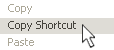 Select: Copy Shortcut for IE browsers ("Copy Link to Clipboard" for Mac, "Copy Link Location" for Firefox browsers), and paste that URL into your RSS Reader. Select: Copy Shortcut for IE browsers ("Copy Link to Clipboard" for Mac, "Copy Link Location" for Firefox browsers), and paste that URL into your RSS Reader.
And that's it! You're subscribed.

Right-click and get started.
Back to Top
Close Window |